As 2024 dawned, the widely used Windows 7 has become a relic of the past, creating a sense of urgency for users to move onto a more updated and secure version. Windows 7, once praised for its user-friendly features and reliable performance, has been eclipsed by its successors – notably Windows 10 and Windows 11, with stronger security measures, enhanced functionality, and better hardware compatibility. This transition calls for a thorough understanding of the reasons to remove Windows 7, how newer Windows versions can benefit users, and the practical steps to upgrade seamlessly while overcoming common challenges.
Contents
Reasons to Remove Windows 7
Threat of Security Vulnerabilities
In terms of security, running Windows 7 on your PC exposes you to numerous vulnerabilities. As of January 14, 2020, Microsoft officially discontinued support for Windows 7. This means that the operating system no longer receives security updates or patches from the company. Without these updates, your system becomes a soft target for hackers looking to exploit these security gaps. As time goes by, more of these vulnerabilities will emerge, making your system increasingly unsafe. If a cyber criminal were to access your system, they could steal your sensitive information or affect your online activities in detrimental ways.
Obsolescence and Lack of Official Support
The discontinued official support from Microsoft is not limited to security updates. Microsoft also no longer offers technical support for any issues, software updates, or bug fixes. What’s worse, you can’t request support from Microsoft on any Windows 7 issues. This means that if you encounter a problem with your Windows 7 system, you will need to rely on online forums or third-party support services, which may or may not be able to resolve your issue.
Compatibility Issues with Newer Applications and Software
The world of technology is constantly evolving, and the software industry is no exception. New applications, games, and utility software are continually being developed and updated. However, most of these newer software will not be compatible with an outdated operating system like Windows 7. As developers shift their focus towards optimizing their programs for more recent operating systems, your user experience with Windows 7 will become increasingly limited. This will likely result in slower performance, increased number of software crashes, and limited access to new features or improvements.
Difficulties with Up-to-date Hardware
The hardware ecosystem also poses a challenge for Windows 7 users. As hardware technology progresses, manufacturers design their products for the latest operating systems. As a result, newer components may not work optimally, or at all, with Windows 7. Consequently, you may encounter difficulties installing peripheral devices like printers or scanners, leading to a reduced computer functionality.
Financial Implications
Running Windows 7 may also have financial implications. For instance, the cost of third-party support services can add up over time, especially given the aged nature of Windows 7 and the increasing likelihood of system issues. Should you fall victim to cybercrime due to system vulnerabilities, the financial repercussions could be much more severe. The costs associated with lost data, ransom payments or even identity theft can far exceed those of simply upgrading to a newer operating system.
Performance and Efficiency
Even if you manage to keep your Windows 7 system secure, you’re likely to face poorer performance and efficiency compared to more recent operating systems. Windows 10, for example, comes with a whole suite of enhancements and optimizations that make it faster, more efficient, and more stable than Windows 7. These range from better memory management, improved boot times, enhanced energy efficiency for laptops, and much more. By sticking with Windows 7, you’re missing out on these improvements.
Overview
Once a pinnacle of operating systems, Windows 7 has, by 2024, turned into a potential threat for users. Several factors contribute to this concern, such as an elevated chance of cyber threats, the absence of official support from Microsoft, compatibility problems, hardware restrictions, potential financial repercussions, and performance hitches. All these reasons underscore the urgency of discontinuing the use of this antiquated operating system.

Understanding Windows 10 and Other Latest Update
Recognizing the Importance of Upgradation
If you find yourself still sticking to Windows 7 in 2024, it’s crucial to recognize that modernized operating systems, for instance, Windows 10 and Windows 11 are readily available. These later versions are developed with advanced features, reinforced security protocols, and superior performance abilities, providing users with an enhanced experience.
Features and Benefits of Windows 10
Windows 10, released in 2015, provided a significant leap from Windows 7. Features like the return of the Start Menu, Cortana (an AI personal assistant), and the Edge browser demonstrate Microsoft’s focus on user-friendly design and efficiency.
Windows 10 also unveiled a new system of updates: rather than deploying a completely new version of Windows every few years, Microsoft decided to send smaller, regular updates to the Windows 10 operating system. This ‘Windows-as-a-service’ approach ensures that users always have the latest protection against security threats, as well as access to the newest features, without a massive overhaul.
Introducing Windows 11
Windows 11, revealed by Microsoft in 2021, offers a more streamlined and modernized user interface. It includes several new features such as Snap Layouts for multi-tasking, Direct Access for simplifying hardware access, Microsoft Teams integration, and new ways to connect with other platforms like Android Apps.
Windows 11 also emphasizes gaming enhancements and offers Auto-HDR for better visuals, DirectStorage for faster loading times, and compatibility with Xbox Game Pass.
Security and Support
Windows 10 and Windows 11 both come with robust security features. Windows Defender, a built-in antivirus program, has received praise for its ability to defend against malware. In addition, with regular updates, you’ll always have the latest security patches and improvements.
Each of these versions receives regular updates, in contrast to Windows 7 which no longer does. If you encounter problems with the operating system or need to troubleshoot, you can rely on comprehensive Microsoft’s technical support for Windows 10 and Windows 11.
In Conclusion
It is imperative to embrace technological advancements and upgrade from Windows 7 to ensure optimum performance and enhanced security for your PC. The newer versions, namely Windows 10 and Windows 11 significantly outshine Windows 7 in terms of superior functions, improved security measures, and excellent customer support. This transition represents not just an upgrade, but a smart investment for all your computing requirements.

Preparing for the Transition
Preparing for the Transition: Safeguarding Your Data
Initiating any changes to your computer’s operating system can be daunting. The first and foremost need is to ensure the safety of your valuable data. During this transition, there’s a risk of losing important files and the potential for some programs to face compatibility issues with the new OS.
To combat this, there are various effective data backup methods available. For instance, you can back up your data onto an external hard drive, a USB stick, or a cloud service like Google Drive or Dropbox. Remember, it’s not only the multitude of documents that need backing up but also other data like photographs, videos, music files, emails, and so on.
Cultivate a routine to regularly backup data to mitigate risks associated with data loss. As a best practice, always perform a test retrieval from your backup source to ensure data recovery is successful.
Checking Hardware Compatibility
Not every computer will work efficiently with newer operating versions, a major reason why users maintain an outdated operating system like Windows 7. Before transitioning from Windows 7, ensure that your PC has the hardware necessary to run the latest version of Windows.
Requirements for Windows 11, for instance, include a compatible 64-bit processor, 4 GB of RAM or more, and 64 GB of storage or more. In addition, the PC should support DirectX 12 or later with a WDDM 2.0 driver, have a display larger than 9 inches with HD resolution (720p), and feature a UEFI firmware with Secure Boot capability.
Your PC manufacturer’s website will provide detailed information about your hardware specs or a tool to check system compatibility. To assess if your PC meets Microsoft’s requirements for Windows 11, use the PC Health Check tool.
Assessing Software Compatibility
Although hardware compatibility is significant, software compatibility holds an equal amount of importance when thinking about upgrading from Windows 7. Remember that not all software designed to run on Windows 7 will operate on newer versions of the operating system.
Thus, it’s highly beneficial to examine the compatibility of your software applications prior to making the shift from Windows 7. Major software developers typically offer compatibility information on their websites, detailing which of their software iterations are compatible with various Windows versions.
Software support is another aspect to be mindful of. Certain legacy software or personally tailored applications may not get any support or updates compatible with newer operating systems. If these software applications are vital to your business, you might need to sustain a Windows 7 environment or search for compatible alternatives that can run on modern Windows versions.
Lastly, bear in mind that even though Microsoft has ceased security updates for Windows 7, a few antivirus and security software providers may continue to support it. However, this support will not last indefinitely.
Operating on an outdated system poses significant security threats to your PC. Therefore, making a move from Windows 7 is a wise decision. Adequate knowledge of your hardware and software prerequisites can avoid potential problems and facilitate a seamless transition to an updated Windows version.

Step-by-Step Guide to Upgrade from Windows 7
Moving Away from Windows 7: A Mandatory Precaution
By the year 2024, almost five years will have passed since Microsoft formally terminated support for Windows 7. This termination implies no further technical assistance, no software updates, and, crucially, no security fixes to address vulnerabilities. This lack of support leaves your PC vulnerable to security threats such as malware and viruses, which can endanger both data privacy and overall system performance. Furthermore, as software technology keeps progressing at a fast pace, continuing with an out-of-date system can hinder your compatibility with newly released software, emerging hardware updates, and advanced internet technologies.
Preparation for Windows Upgrade
Before proceeding to the upgrade, it’s highly recommended to back up your system data. Files can be transferred to an external storage device or a cloud storage service. If you have purchased digital content or software, ensure you have the required licenses or activation keys handy. Finally, verify the system requirements for the upgraded Windows version. For instance, Windows 10 requires at least a 1 GHz processor, 1GB RAM (32-bit version) or 2GB RAM (64-bit version), up to 20GB hard disk space, and a graphics card compatible with DirectX 9 or later.
Choosing a Newer Windows Version
The most logical upgrade from Windows 7 would be Windows 10, which is the latest major release from Microsoft at the time of writing. It comes with a host of improvements and new features like a revamped Start Menu, the Siri-like Cortana Assistant, a better web browser called Edge, and additional security features.
Installing Windows 10: Step by Step
Obtain a legitimate copy of Windows 10, either by purchasing a DVD with a product key or by downloading a copy from the official Microsoft Website.
Insert the DVD or USB stick and restart your PC. When your PC starts up, it should automatically boot from the installation media to start the Windows 10 setup program.
You will be guided through a series of prompts to select your language and location, accept the terms and conditions, and choose the type of installation (upgrade or custom). Choose ‘Upgrade’ if you want to keep your files and applications intact.
The setup program will then automatically handle the rest of the installation. Once it’s completed, you’ll be prompted to set up your user account and other preliminary settings.
Transitioning from Installation to Regular Usage
Once you’ve installed a fresh operating system, be it Windows 10 or 11, your first order of business should be to run Windows Update. This will equip your PC with all essential bug fixes, security improvements, and driver updates to ensure stability. It’s also crucial to reinstall any necessary drivers and software applications, and to configure your security settings. Maintaining robust defense mechanisms such as the built-in Windows Defender antivirus program becomes pivotal here.
Lastly, don’t forget to restore your files from the backup you made, be it from an external drive or the cloud. With all the elements in place, you’ll be up and running on a system that is not just up-to-date but also faster, more secure and efficient.

Common Issues and their Resolutions
Justification for Transitioning Away from Windows 7
It’s critical to highlight why removing Windows 7 from your PC deserves immediate attention. Microsoft officially discontinued support for Windows 7 in January 2020, leaving all existing users without software updates or security patches. As we move deeper into 2024, the bygone operating system’s risks continue to mount.
Sticking to unsupported operate systems like Windows 7 can compromise the security of your PC. With no access to routine security patches from Microsoft, you become an enticing target for hackers and cybercriminals continually probing for weaknesses in outdated systems. Migrating to a newer Windows installment is a surefire way to bolster your cybersecurity.
Beyond security, retaining Windows 7 could also lead to compatibility quirks down the line. Software developers and tech firms typically tailor their latest wares to more recent operating systems. By holding onto Windows 7, you risk missing out on certain applications or devices. An outdated OS hampers your ability to harness the gains of technology evolution.
You stand to gain more than just enhanced security and compatibility by replacing Windows 7. Newer Windows iterations also come packed with feature updates that streamline your tasks, boost productivity and provide better support for contemporary hardware technologies.
How to Transition from Windows 7 to a Newer Version
There are two primary ways to transition from Windows 7 to a newer Windows version: doing an in-place upgrade or doing a clean install.
In an in-place upgrade, your files and some settings are preserved. You can purchase a new license key for Windows 10 or later, then download and run the upgrade tool from Microsoft. During this process, the tool will check your hardware to ensure compatibility, download the necessary files for the new OS, and apply them over top of your existing Windows 7 installation.
The second method is a clean install. This method wipes your system completely, so be sure to backup your data first. Once backed up, you can then use Microsoft’s tool to create installation media for the new OS on a DVD or USB flash drive. You can then reboot your computer, boot from the install media, and install the new version of Windows.
Regardless of the method you choose, after the upgrade is complete, it’s essential to ensure all your devices’ drivers are updated. You can typically find these on the manufacturer’s website. Also, reinstall or update all your software applications to ensure that they’re current and compatible with your new operating system.
Potential Issues and Troubleshooting Post Upgrade
The transition from Windows 7 to a newer operating system could come with potential issues. You might face problems with driver compatibility, software compatibility, or even discover previously unknown hardware issues. It’s important to ensure that your computer’s hardware meets the system requirements of the new Windows version you’re upgrading to.
In case of driver compatibility issues, visit the manufacturer’s website to get the latest drivers for your hardware. For software compatibility problems, you might need to install updates or newer versions of the software. Some older software might not be compatible with the new OS, in which case you’ll need to look for alternatives.
In case of hardware issues or if the upgrade process is repeatedly failing, you might need to seek professional assistance. Microsoft provides detailed troubleshooting guides to help you overcome common upgrade problems.
In conclusion, the benefits of leaving Windows 7 behind and moving to a newer operating system significantly outweigh the downsides. By taking the leap, you protect your PC from vulnerabilities, improve hardware and software compatibility, and gain access to the latest features that modern technology has to provide.
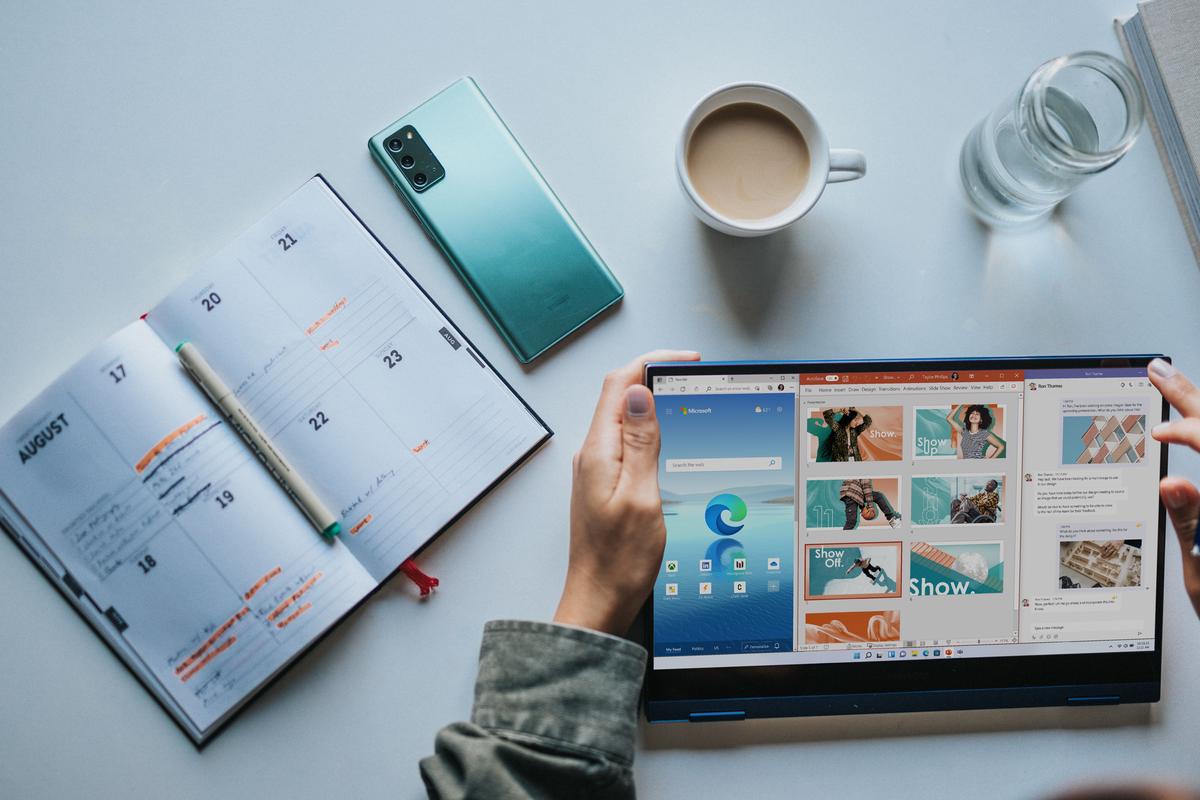
Embracing a newer operating system like Windows 10 or 11, undoubtedly brings multiple advantages, from better security to enhanced features. The upgrade from Windows 7, however, can be a daunting task for many. Through comprehensive preparation, a clear step-by-step guide, and readily available resolutions to potential problems, the transition can become smooth and hassle-free. The future of computing lies in the continuous adoption of updated technology, and waving goodbye to Windows 7 is a necessary step towards it, ensuring a secure and efficient computing experience.
